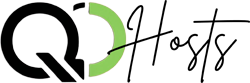
West Conshohocken, PA 19428
Call Us Directly
Blogs
- Home
- Blogs
A Beginner's Guide to CSS: What It Is and How to Use It
If you’re new to web development, you’ve likely heard about CSS. But what exactly is it, and how does it work? In this beginner-friendly guide, we’ll break down the basics of CSS, its purpose, and how to start using it to create beautiful, visually appealing websites.
What Is CSS?
CSS stands for Cascading Style Sheets, and it’s a styling language used to control the appearance of web pages. While HTML provides the structure and content of a webpage (e.g., headings, paragraphs, and images), CSS is what makes those elements look good. CSS allows you to style and layout your webpage, including:
- Colors (text and backgrounds)
- Fonts and typography
- Spacing (margins and padding)
- Layouts (grids, flexboxes)
- Animations and transitions
In short, CSS transforms a plain HTML document into an attractive, functional design.
How CSS Works
CSS works by selecting HTML elements and applying styles to them. These styles can be written in three main ways:
- Inline CSS: Written directly inside an HTML tag.
- Internal CSS: Placed within a
<style>tag in the<head>section of an HTML document. - External CSS: Written in a separate
.cssfile and linked to the HTML document.
For beginners, external CSS is the best approach because it keeps your code clean and reusable.
Basic CSS Syntax
Here’s what a simple CSS rule looks like:
selector {
property: value;
}
- Selector: The HTML element you want to style (e.g.,
h1,p, ordiv). - Property: The aspect you want to change (e.g.,
color,font-size, ormargin). - Value: The style you want to apply (e.g.,
red,16px, or10px).
For example:
h1 {
color: blue;
font-size: 24px;
}This will make all <h1> headings blue and size them at 24 pixels.
CSS Selectors: Targeting HTML Elements
CSS selectors are used to target specific HTML elements for styling. Here are some common types:
1. Tag Selectors
Tag selectors apply styles to all elements of a certain type. For example:
p {
font-family: Arial, sans-serif;
}This changes the font of all <p> tags.
2. Class Selectors
Class selectors target elements with a specific class attribute. To use a class, add a . before the class name:
.my-class {
background-color: yellow;
}In HTML:
<div class="my-class">Hello, CSS!</div>3. ID Selectors
ID selectors target elements with a unique ID. Use # before the ID name:
#my-id {
text-align: center;
}In HTML:
<h2 id="my-id">Welcome!</h2>How to Add CSS to Your HTML
Inline CSS
<p style="color: green;">This text is green.</p>Internal CSS
<!DOCTYPE html>
<html>
<head>
<style>
body {
background-color: lightgray;
}
</style>
</head>
<body>
<h1>Hello World</h1>
</body>
</html>External CSS
Create a file called styles.css:
body {
background-color: white;
}
h1 {
color: navy;
}Link it to your HTML file:
<!DOCTYPE html>
<html>
<head>
<link rel="stylesheet" href="styles.css">
</head>
<body>
<h1>Hello CSS!</h1>
</body>
</html>The Power of CSS
With CSS, you can take your web design skills to the next level. As you grow, you’ll learn advanced concepts like responsive design, animations, and CSS frameworks like Bootstrap. But for now, practice the basics—experiment with colors, fonts, and layouts to see how CSS transforms your webpage.
Final Tip
When in doubt, use online tools like MDN Web Docs to look up properties and examples.
CSS is a game-changer for web design. Start small, keep experimenting, and watch your websites come to life!
